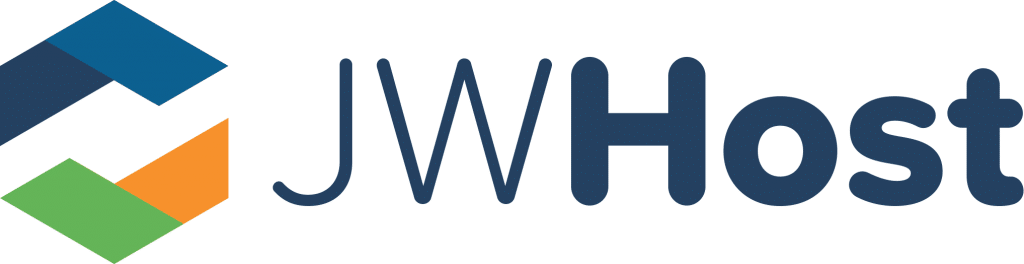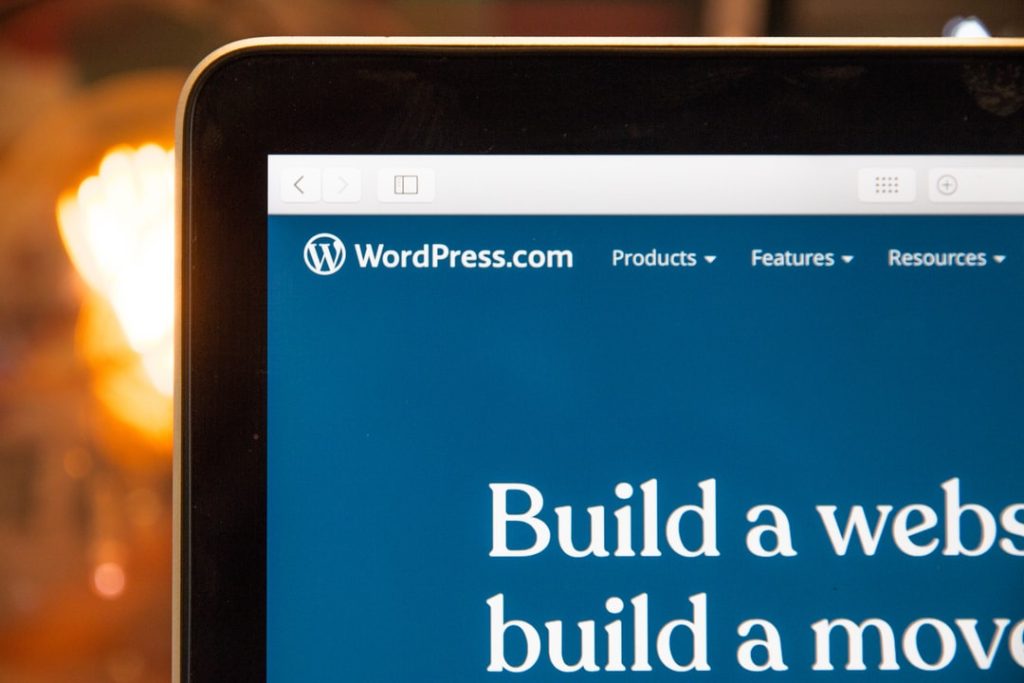How to Build a WordPress Website
Are you wondering how to build a WordPress website? Learn how to do with this guide. We’ll break it down in several steps for you.
Building your first website? If so, you should strongly consider going with a WordPress website. WordPress websites are extremely user-friendly and are a great option for those who are new to web design.
Wondering how to build a WordPress website? You’re reading the right article. Here’s everything you need to know.
Purchase a Domain Name
First and foremost, you need to purchase a domain name. This is the name of your website, the one that gets typed into the search browser as a means of finding your website. Examples of domain names include things like example.com or example.org.
You can purchase domain names at a number of sites. However, it’s generally easiest to purchase yours at the site at which you’re going to buy your hosting. This way, you can easily point the hosting servers toward your domain.
Domain names typically cost between $10 and $20 per year. Think of one that’s appropriate for your website, search for it, and then, if it’s available, buy it.
Buy Hosting
In order to launch your website, you’re going to need to have a hosting plan. This plan will enable you to put your data on remote servers, thereby ensuring that your website is visible to the world.
You can buy hosting from a number of websites. Each hosting provider will offer something a little different in terms of quality and features. So, you should do your due diligence before making a final choice.
Regardless, ensure that your chosen hosting offers good speed, uptime, and security features. If you’re looking for good WordPress hosting currently, consider our hosting package. It comes with website management so as to ensure as seamless an experience as possible.
Install WordPress
Once you’ve purchased hosting, you’ll need to install WordPress. These days, on most hosting services, this is extremely simple. You can just click a button within your hosting interface and WordPress will download for you.
The specifics of this will vary based on the hosting service that you’re using. However, one-click WordPress downloads are fairly standard at this point, regardless of your hosting provider.
If your hosting provider doesn’t have one-click WordPress downloads, you’ll need to go to the WordPress website, retrieve the download data, and then manually upload it to your hosting server. Your hosting service can guide you through this process if necessary.
Download a Theme
Next, you’re going to want to download a theme for your WordPress website. You can find an array of themes under the ‘Themes’ tab in your WordPress website’s interface. This can be found under ‘Appearance’
At first, you’ll see just the most basic of themes. However, if you search further through the search box, you can find a variety of options.
You can also buy themes outside of the ones that are provided. This can be beneficial, as purchased themes are often easier to work with. Plus, they generally allow for more customization.
Customise Your Theme
Once your theme has been downloaded, you can start customizing it. This will, in essence, make your website unique.
To start customizing, find your theme in the ‘Themes’ tab under ‘Appearance’. Then, click on the ‘Customise’ button that sits beside it.
This will bring you to a page upon which you can make all sorts of alterations. You’ll be able to adjust colours, fonts, the positioning of design elements, and more.
It’s best to experiment with various looks until you’ve got a look that you like. That said, don’t let the theme get away from itself. You want to maintain consistency in terms of header size, font, and colour scheme. Don’t run amok.
Add Pages
Now, you can start adding pages. This allows you to branch out past simply a home page. In essence, it turns your website into, well, a website.
To add a page, find the ‘Pages’ tab on the left side of the interface. Once clicked, this will bring you to the word processor interface. In this processor, you should enter information like the page title, the page’s body content, images, and the like.
Once you’ve got everything where you want it to be, hit publish and the page should appear live on your website.
Utilise Plugins
The thing that makes WordPress so easy is plugins. Plugins are small bits of functionality that you can add to your website with the click of a button. They possess all sorts of features and will take your website to the next level.
There are SEO optimization plugins, data caching plugins, speed optimization plugins, calendar plugins, and much, much more. We suggest testing many different plugins so as to get a feel for which ones will benefit your website the most.
Note, though, that the more plugins your website has downloaded on it, the slower it will be. So, if you decide that you don’t want a specific plugin anymore, make sure to delete it.
Add Posts
At some point, you’re going to want to start publishing content on your website. To do this, you’ll need to add posts. This works in the same general way as adding pages; just click on the ‘Posts’ tab instead of the ‘Pages’ one.
You’ll use the provided word processor to enter information onto the page. Then, once everything is in place, you’ll hit publish.
And That’s How to Build a WordPress Website
And with that, we’ve told you how to build a WordPress website. As you can see, it’s a fairly simple and straightforward process, one that requires very little technical skill.
Need WordPress hosting? If so, you don’t need to look any further than JWHost. Our WordPress business hosting package comes with a free SSL certificate, unlimited bandwidth, malware scanning, and more.
Learn more about our hosting package now!